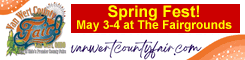Taking screenshots on a mobile device
This information applies to the iPhone 8, but a Google search for your phone’s make and model will provide similar information.
There are times when you get an image or text that, for whatever reason, you can’t save, do a save as, or download. In those cases, you can do a screen shot to have the information saved to your photos app. There are two ways to accomplish this.
The first way is to simply hold down the Sleep/Wake button and the Home button at the same time for a second or two. If you get Siri, the buttons were not pushed at the same time.
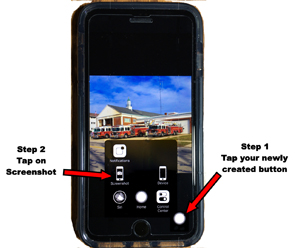
The second way is more involved to set up, but easier to use when needed.
1, Tap on Settings, tap on General, then tap on Accessibility
2, Scroll down and tap on Assistive Touch and turn it on
3. Right under step 2, tap on Customize Top Level Menu and tap on the plus side of the – + buttons then tap on your new icon selection.
4. Tap on the newly added icon, tap on Screenshot, and tap on Done
5. This icon can be located wherever you want it on your screen the same way you move the others. Just gently put your finger on it and move it wherever.
6. When you find a screen you want to save, tap the on new button, tap on Screen Shot, and the image or text you see will be saved to your photos.
Next week will start a series on the camera itself.
POSTED: 03/22/18 at 7:09 am. FILED UNDER: Camera Club News